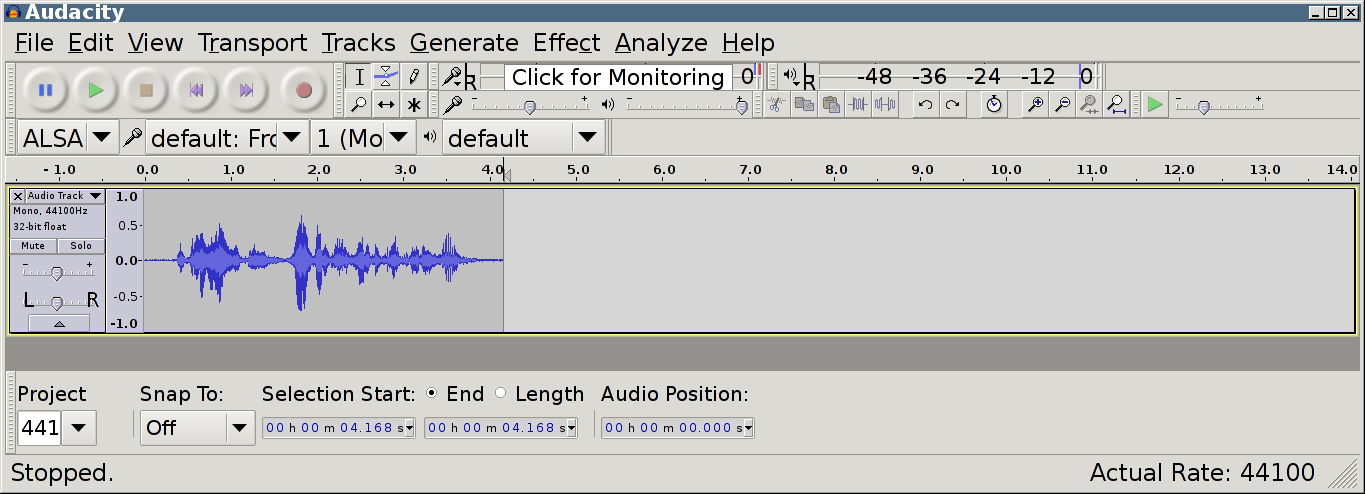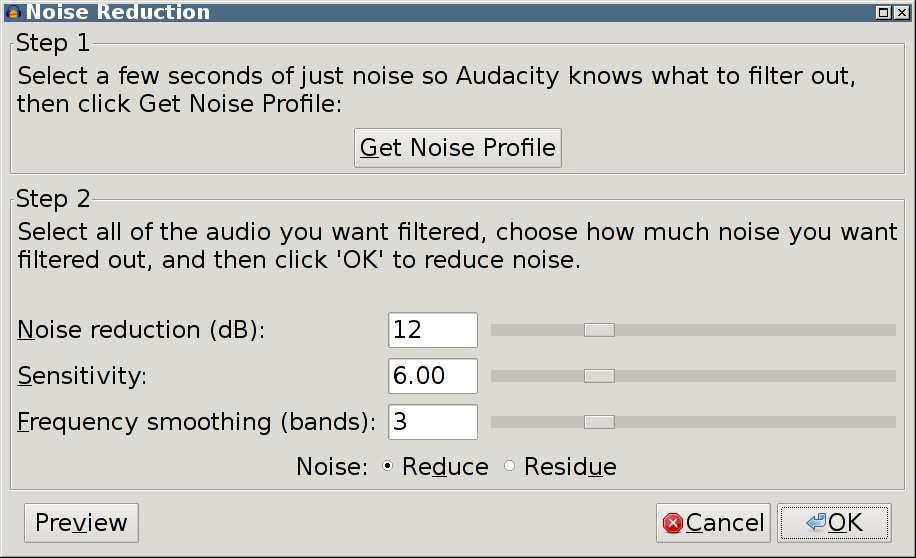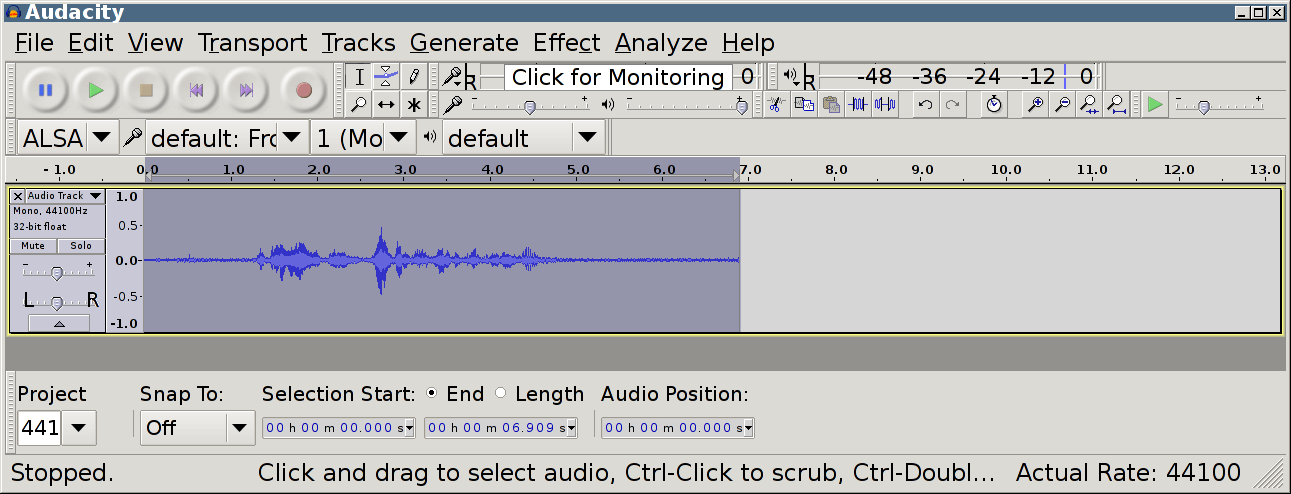Less Noise and Louder Voice from Low Quality Microphone in Audacity
The basic problem: the various mics I own are all pretty terrible in their own way. This is how to lift it from unacceptable to bad, but similar principles apply to better mics as well. This post is dedicated to those who don’t put up annoying video tutorials lasting several minutes. Admittedly I could’ve recorded and uploaded this in a few minutes rather than the ten or so it took me to write this post, so that probably explains.
Disclaimer: I’m not an audio recording hobbyist, or I would have at least a low-end reasonable mic like the BM-800. This merely describes something incredibly basic I should’ve done last year with the integrated audio recorded by a Sony HDR-CX280E camera.
I’m not sure whether the mic on my phone or the one on my webcam is the best for voice. I think it might be my webcam, so that’s what I used for these samples.
The Recording
I recorded the phrase, “Etymologically, harvest and herfst are the same word.” (See here.)
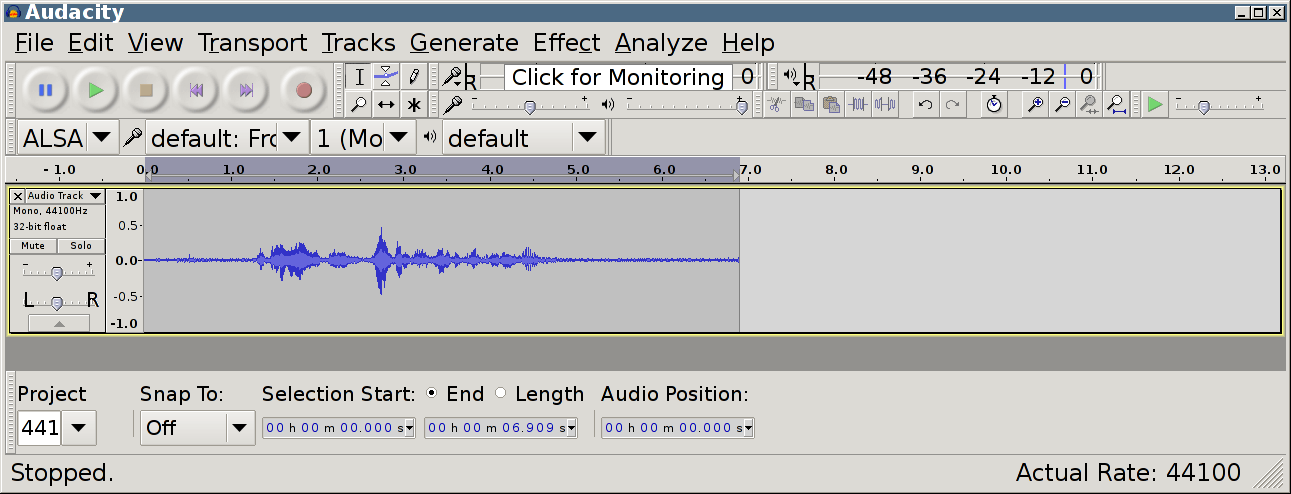
Pretty terrible. This is how I sound on Skype.
Noise reduction
Luckily Audacity is clever enough to filter out noise. Select some noise, Effect → Noise Reduction… and click Get Noise Profile. Then make sure to select the whole track, or at least everything where you want to apply the noise filter, and actually do it.

Compressor
The final step is to apply a compressor, again through the Effect menu.
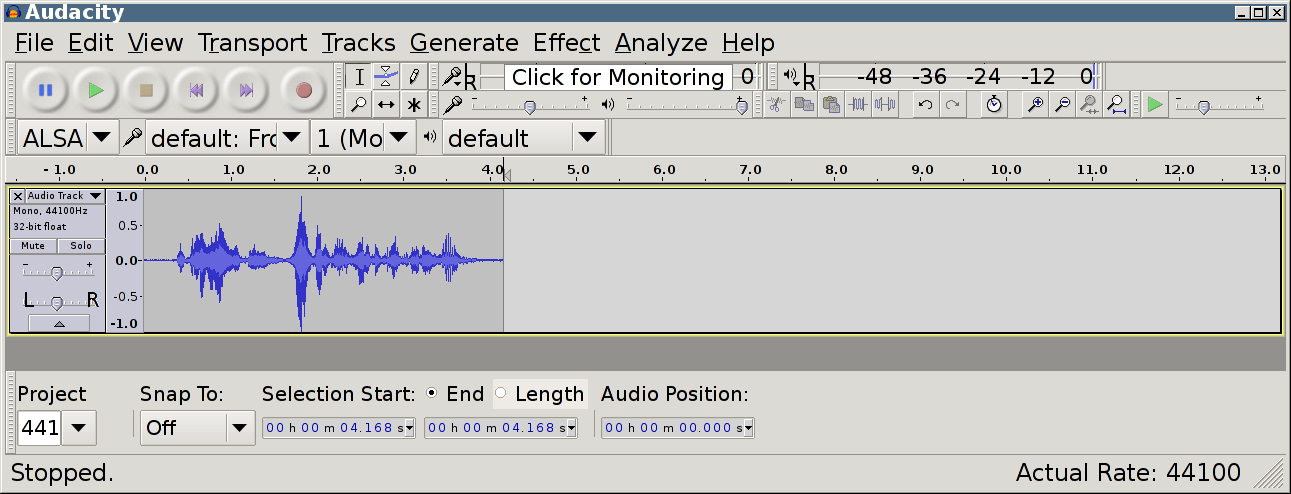
Limiter
Finally, you could consider limiting your finished audio file. In this case it doesn’t really do anything but it can prevent clipping.