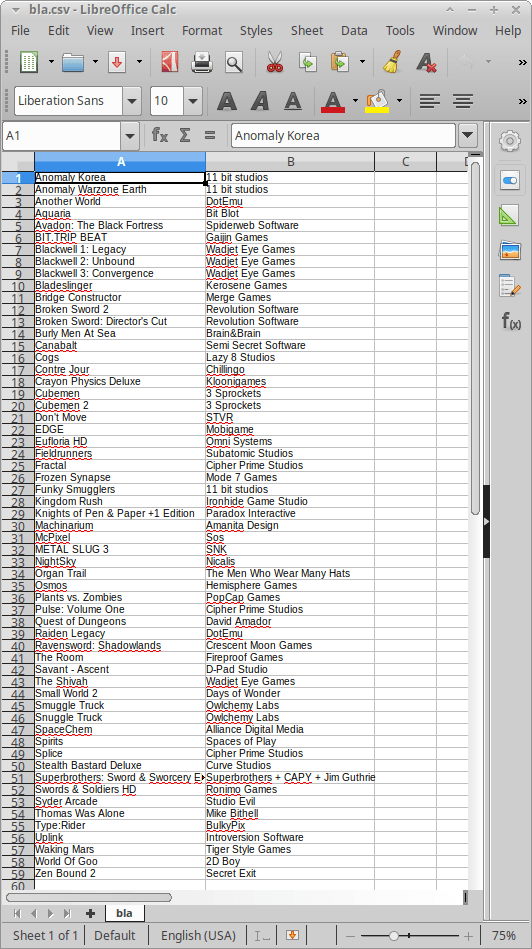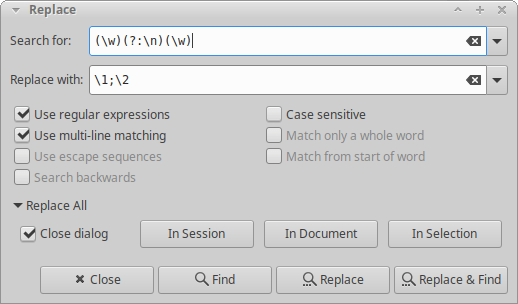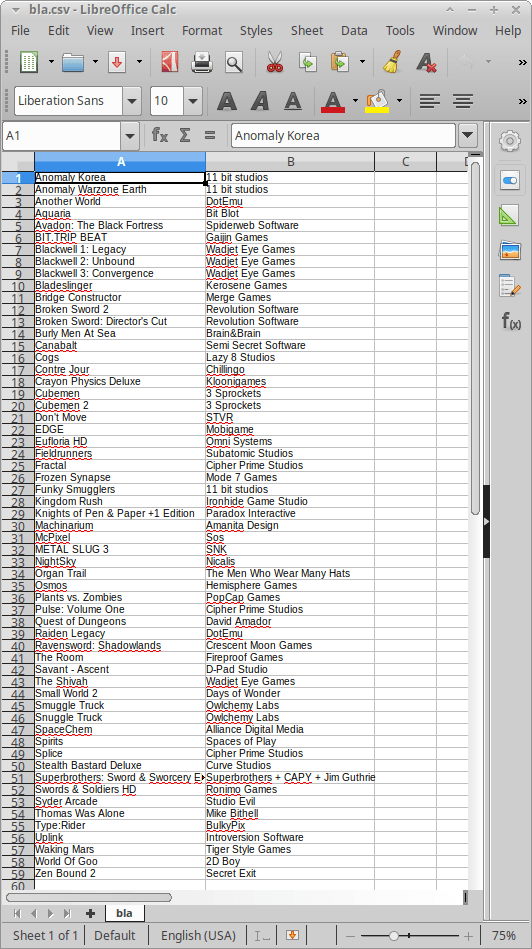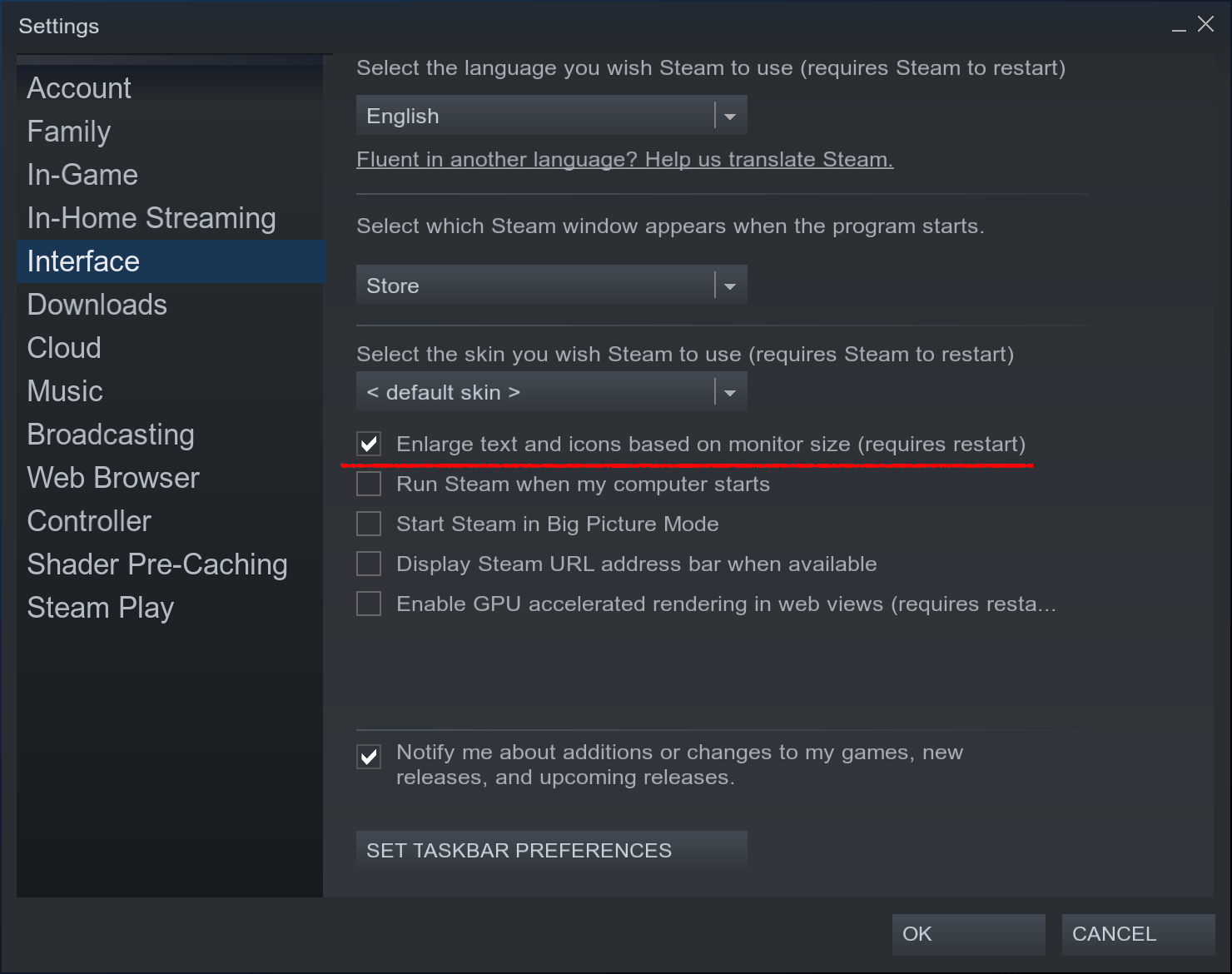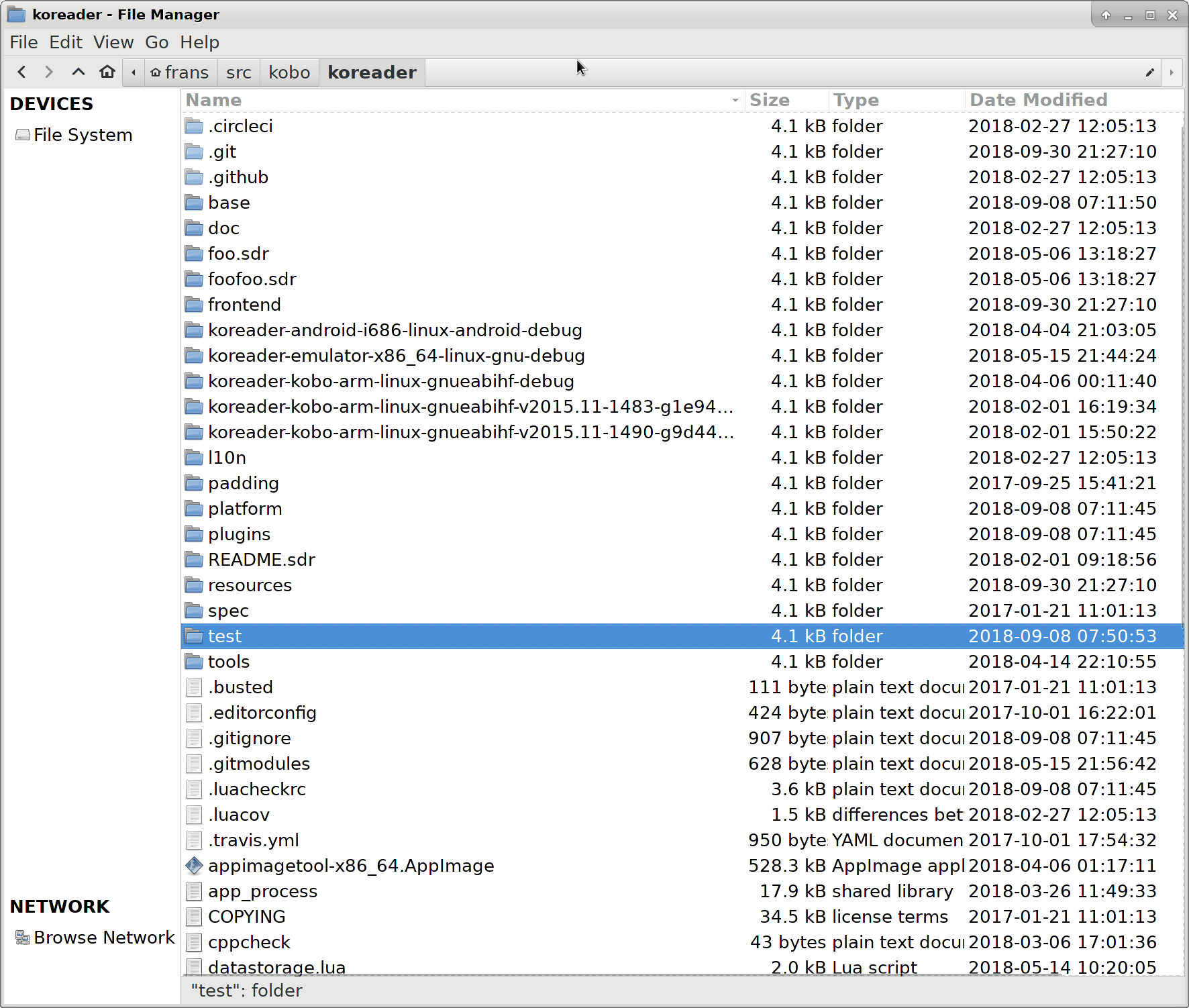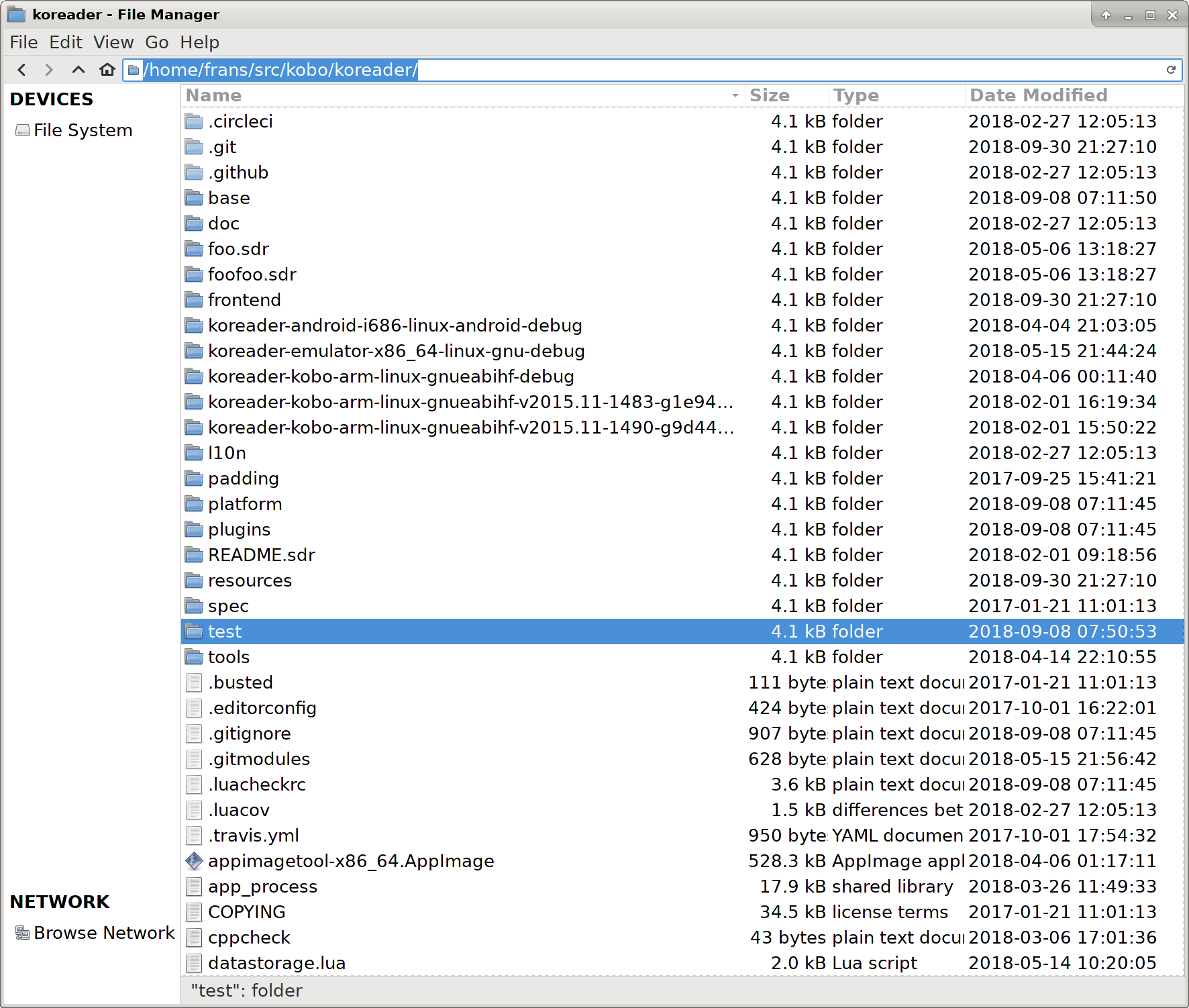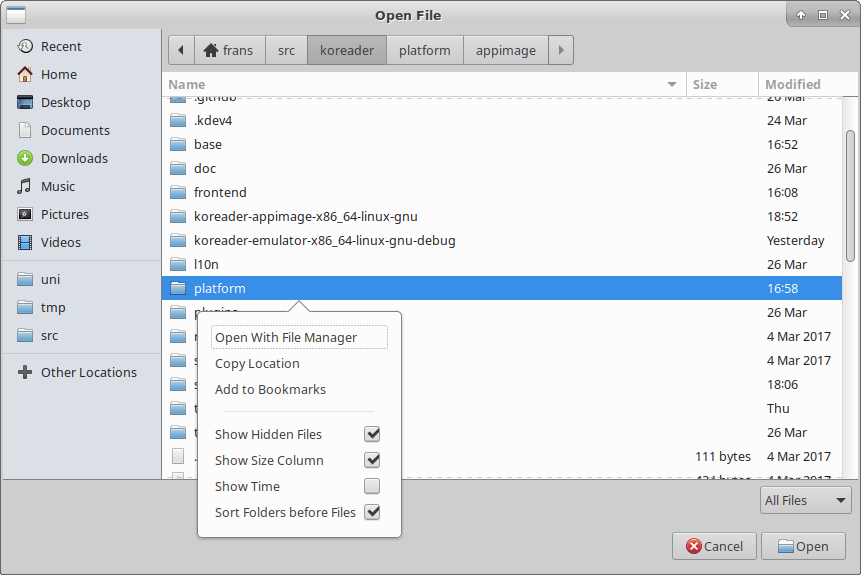Geany has a nice story about named matching groups in the manual, but those don’t seem to work in the actual find & replace dialog. Instead, you can refer to them by number. Less convenient, but generally workable.
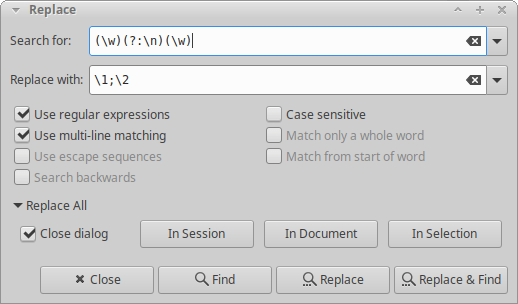
I’ll give you a concrete example. I copied my list of games from Humble Bundle to be able to examine them better locally. I didn’t see an obvious way, so I just copied them from the website (by deactivating the user-select: none CSS property). Long story short, I ended up with a list like this:
Anomaly Korea
11 bit studios
Anomaly Warzone Earth
11 bit studios
Another World
DotEmu
Aquaria
Bit Blot
Avadon: The Black Fortress
Spiderweb Software
BIT.TRIP BEAT
Gaijin Games
Blackwell 1: Legacy
Wadjet Eye Games
Blackwell 2: Unbound
Wadjet Eye Games
Blackwell 3: Convergence
Wadjet Eye Games
Bladeslinger
Kerosene Games
Bridge Constructor
Merge Games
Using the regex pictured above, that turns into this:
Anomaly Korea;11 bit studios
Anomaly Warzone Earth;11 bit studios
Another World;DotEmu
Aquaria;Bit Blot
Avadon: The Black Fortress;Spiderweb Software
BIT.TRIP BEAT;Gaijin Games
Blackwell 1: Legacy;Wadjet Eye Games
Blackwell 2: Unbound;Wadjet Eye Games
Blackwell 3: Convergence;Wadjet Eye Games
Bladeslinger;Kerosene Games
Bridge Constructor;Merge Games
After optionally stripping out the double newlines (replace \n\n with \n), you can save the file as a .csv and open it in Calc. And there you have it. My complete list of Android games: