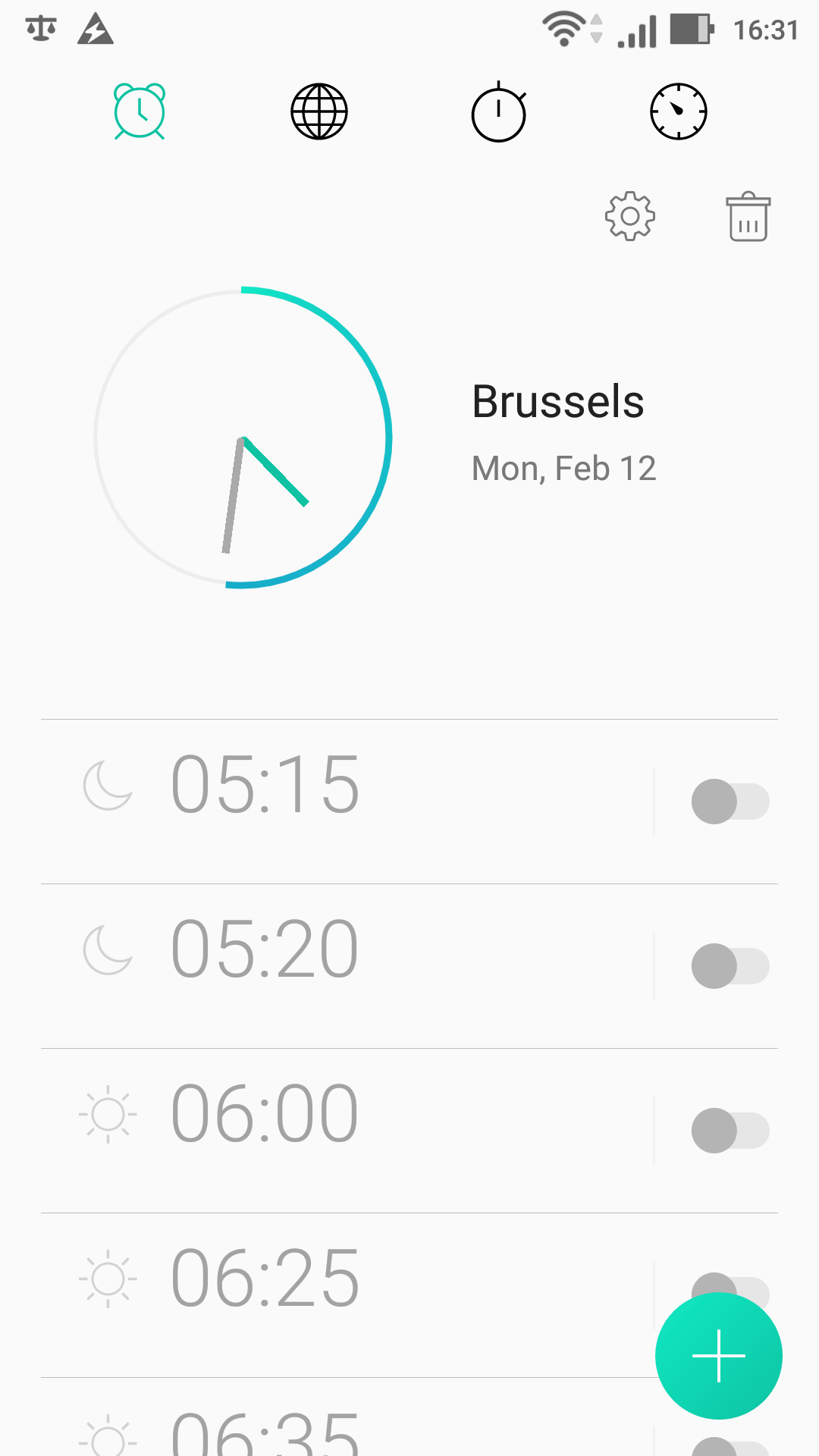Changing the Android Default Alarm on Zenfone 2
I don’t like the default alarm sound on my phone much and apparently changing it to something a little bit gentler can only be done on a per-alarm basis. Luckily I found this:
Today I was looking for a way to change the sound that is applied by default to new alarms you create in the Alarms app. After quite a bit of effort I came upon the following procedure:
- Install ES File Explorer
- Open it and select / from the Favorites
- Browse to /system/media/audio/alarms
- Click on the file you want and in the "Open with" prompt select "ES Media Player"
- Click on the bell beside the file name, pick "Set alarm" and click OK
Should you choose to change again the default, you may notice that the defaults you pick will appear in the music library. Also, they will be listed twice in the tone selection list which appears when you manually change the tone of an individual alarm.
You can fix that with the following steps:
- Open Settings
- Go to Applications > Manage Applications > All
- Click on Media Storage and then Clear data
- Reboot your phone
- You will now have to set your new default sound
(I've noticed that sometimes, when you view a music album which doesn't have a cover art image and add an album.jpg file to it later, Music Player will not use that file for the cover art. The above steps, as a side effect, will make Music Player look for images for all albums, thus having the cover art of all your albums updated.)
Hope this helps 🙂